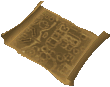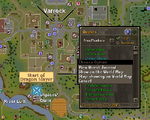World map
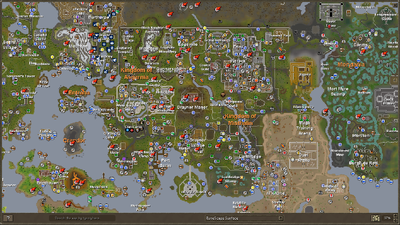

The World map interface is a large, scrolling map of the entire surface of Gielinor. On the map are the names of cities, towns, islands, kingdoms, mountains, caves, dungeons, rivers, lakes, and countless other geographic features as well as information icons for specific locations, buildings and quest starting points. Blue checkered parts on the map are part of the Unknown, inaccessible areas within Gielinor.
Use
To access the World Map, the "World Map" button located on the Minimap must be clicked. Doing this will change the game screen into the World map view. (Note: World map view cannot be accessed during combat nor certain other activities.) This version of the map is dynamic. Players can search it using keywords, quickly move from one location to another one, view the "Key" list where all of the icons are explained and can be clicked to reveal all of the locations of the certain icon. The dynamic map may also be zoomed, depending on the player's preference.
As of 9 November 2009, other players can now see that you are busy looking at the world map. While the map is displayed, your character will appear to be looking at a scroll of parchment, presumably containing a map on it. This should prevent other players from assuming you are paying attention to them.
Features
Scrolling
The World map, once loaded, will show the current location of the player. With the 7 October 2009 update, players can now scroll using the arrow keys, instead of having to click and drag using the mouse though dragging the mouse can still be used to browse throughout the world map.
You are here
![]() The "You are here" feature was added on 27 January 2009. It shows the location of the player on the map. While looking at another part of the map, the "You are here" arrow can be left-clicked to scroll automatically to the current location.
The "You are here" feature was added on 27 January 2009. It shows the location of the player on the map. While looking at another part of the map, the "You are here" arrow can be left-clicked to scroll automatically to the current location.
The yellow marker is also used on the advisor system when doing any of the tutorials or when plotting an arrow to a nearby enemy/quest start.
You can turn this marker off.
Quest starting point/Place marker

A quest start point can be selected to be shown on the World map by right-clicking the quest name and selecting "Show on the World map" or setting the quest as your objective. The starting point of the quest (if it starts in a dungeon, the dungeon entrance) will be shown as a cyan arrow similar to the "You are here" one. The quest name will become cyan, and the arrow is kept until logout, choosing another quest or switching it off (right-clicking quest name). This was removed from the game. However, if you set a quest as your objective, the Quest Starting Point icon will appear on the world map. Unlike other markers, the quest start marker does not glow and clicking on it will not centre the map to it, the text of the quest start marker uses a different font and colour. However, if you plot an arrow to the quest start, the marker will become yellow and will be able to be centred, just like any other markers.
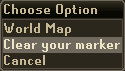
Players can also set markers on the world map for easier traveling. Double clicking a spot in the map will set a marker, and a blue arrow will appear on the minimap. When the marker feature was released, the only way to remove a marker is to click on the legend tab (The "?") and press "Clear your marker" or right-click on your marker and press the clear your marker option. However, on the 25th August 2010, JaGex released an update along-side the release of the Conquest mini-game. This update helped if you already have a marker on the world map, by allowing you to remove it quickly by right clicking on the globe button and selecting "clear your marker".
Gravestone marker
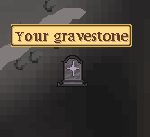
If you have died recently and have a gravestone, there will be a mark on the world map similar to the "You are here" arrow
Multiple markers
It is possible to have up to 5 markers at the same time on the world map, this can be done by setting a quest as an objective, placing a custom marker, turning on "You are here", having a gravestone, and starting a tutorial/plotting an arrow to nearby enemy using the advisor. Plotting an arrow to a quest start will replace the blue quest marker with a yellow marker allowing only 4 markers to placed.
Dungeon maps
Dungeon maps Drop Down Menu On the 27 May 2009 Jagex released maps of many dungeons. To use this, you can select a Dungeon from a drop down list at the bottom of the map or click on the entrance to a dungeon on the world map. After doing so, the surface of Gielinor would disappear, and all left on the map is an underworld consisting solely of dungeons. You can view other dungeons even if the entrance you clicked is not linked to your target dungeon in any way. This feature is very useful when doing a quest demanding frequent underground trips, as you can stop relying on maps on Runescape fan sites as they are edited together from bits of minimaps and can be inaccurate.
Buttons
Zooming

The Zoom button is used for zooming the current World map view. To obtain a wider or a more detailed view, the map can be magnified accordingly. There are five zoom buttons available: 37%, 50%, 75%, 100% and 200%. The 100% zoom level corresponds to the zoom level of the player's minimap.
| Zoom | Pixels / Game Square |
|---|---|
| 200% | 8 |
| 100% | 4 |
| 75% | 3 |
| 50% | 2 |
| 37% | 1.47 |
Key list

The Key button, basically shows icons describing specific locations within the map, and is located on the left-hand side on the World Map. When an entry in the Key list is clicked, yellow circles will flash on the World map. This shows where the building (or location) is located on the map.
Searching
To search for a location within the World map, the "Search bar" can used to type-in keywords. This is located at the bottom of the World map, next to the Key button. As words are typed, suggested locations are displayed within the Search bar.
Minimap

The Overview button, located on the far right-hand side, is used to show a minimap showing the entire RuneScape world. The area shown on the World Map is highlighted in a red square.
This red square can be clicked and moved to quickly move around the World Map. This minimap can be useful in conjunction with the Key button, as yellow circles will also flash in this minimap even when these circles are not flashing in the current World map view.
Gallery
-
Part of the World Map showing Ardougne.
-
A list of the dungeons featured in the World Map.
-
An arrow showing a quest's starting point.
-
A map showing areas available to free-to-play players.
-
Runescape Classic Map
-
One of Runescape 2's oldest world maps
-
Developers discussing the map
-
The full world map including members areas, before the map was updated on September 26th, 2012.
-
The map inside of the Betrayal at Falador book.
Historical versions of the world map can be viewed here.
Trivia
- The World map, along with Quick chat, has been known for leaking features before they are released.
- The globe in the Wise Old Man' house in Draynor shows other continents which may be accessible in the future.
- Prior to the High Detail update, the map opened in a new window, or could be accessed directly from the RuneScape home page.
- There is a glitch where a player can walk and hold the world map, this is done by opening the world map as your character in walking.
- Even though players cannot visit Tutorial Island anymore, it is still on the World map. It is visible just south of the Wizard's Tower.
- The Runecrafting Altar map in the Runecrafting Guild does not show any unexplored, black areas like the world map. Additionally, it has inaccuracies. For example, Dragontooth Island is clearly missing.
- While you're viewing the world map, your status at the friends list, friends chat, and clan chats will show you at the lobby.
- Trader Stan has mentioned in Postbag from the Hedge 32 that pirates encouraged use of maps with black spaces to help protect their businesses. Then people came up with an idea that these places were dangerous and only traveled through by professionals. However, they are "dangerous nor empty, and anyone could travel through them if they had enough nautical knowledge and a sturdy ship (and a more accurate map, of course!)."
External links
- Controls - World Map View
- Downloads - The World map can be downloaded as a png file from the "World Map" section.
| Control panel |
| ||||
| Minimap |
| ||||
| Other |
Assist System • Chat ( | ||||
de:Weltkarte no:World map nl:World map fi:World map pt:Mapa Mundí