Game controls
The Game controls are the methods by which the human player interacts with the game. In RuneScape, the controls are mostly point-and-click, though the context menus (usually obtained by right-clicking the mouse) will almost certainly be necessary, and keyboard controls will be very useful.

The basics of the game controls are covered in the tutorial, which all new players must complete before gaining access to the main game.
Mouse controls
In all likelihood, most players use a mouse as their pointing device. This will include the ability to position an on-screen pointer and two (primary and secondary) buttons to perform actions. The primary (usually left) button performs actions, and the secondary (usually right) button accesses a context menu listing possible actions to perform.
Primary button

Pressing the primary mouse button results in the default action for the situation. (As of 20 October 2010, the primary mouse button now functions as a secondary button for many selections like depositing or withdrawing items.)
A few examples:
- On a character that can be attacked, usually of a higher level: Attack.
- On an NPC: Talk to.
- On an item in the inventory: Wear, wield, bury, eat, or "use with" if no other action applies.
- On an item on the ground: Take the most expensive (in shop value) item from the pile.
- In the bank, on the bank screen or inventory: Transfer one item.
If there are many characters or items in one spot, the default action may not select the desired object. A particular example includes when someone is standing in the same spot as a fire while the player is trying to cook fish. If only left-clicking, the game may try to use the raw food on the other player, rather than the fire.
Secondary button
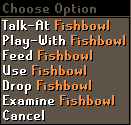
Pressing the secondary mouse button offers a list of all possible actions that players can perform, or options to deal with more than one item.
Players may have to right click if attempting to attack a monster with a higher combat level than it.
In the example above, left-click the raw fish, then right-click the spot containing the player and the fire and select "Use with fire" from the menu.
In the bank, players can avoid the usual dialogue with the banker by using the secondary click option "Use-quickly bank booth" or (usually) "Bank banker".
Another time players must right-click is when combining two food items that are both edible (since left-clicking would eat one of them), and some other situations where they would otherwise eat or drink an item instead of handing it over.
If the mouse only has one button, players can set the Mouse Buttons option to One, so that every mouse click will be treated as a secondary mouse click. That way, a context menu will be displayed for every action performed, and it will be impossible to eat a food item accidentally.
Running

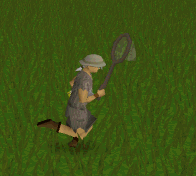
Holding the "Control" (Ctrl) key with any mouse click target means the player will run to a location (if they have enough energy).
Running may also be permanently selected by simply clicking the run energy icon in the HUD, where-upon all movement will be made at a run until walking is selected again, or the player's energy falls to zero.
Keys
Camera panning

The arrow keys are used to pan the main view and minimap, rotate, and raise or lower the viewpoint. You may also click north on the compass to instantly turn your camera north.
Since October 2011, with the Chat Changes & Camera Controls update, it is possible to rotate and raise the view using the middle mouse button instead, a great addition to gameplay. This is done by holding the button down and dragging the mouse in the direction of the desired focus. Normal mouse options can be used in conjunction with this feature. The arrow keys still function as before.
While it can be useful to see items on the main view by rotating the map, keeping the map pointed north while trying to navigate is highly recommended, as it is easy to forget the map angle and set off in the wrong direction if you do not.
Numbers
The keyboard is used to enter amounts, perhaps most commonly used for coins. Using the 5, 10, or All options for other items is quicker, even if players have less, or do not have room to carry all.
In some cases (such as setting an offer price on the Grand Exchange or manipulating your money pouch), the suffixes "k" and "m" can be used to multiply the number entered by a thousand or a million respectively. However, the game will ignore decimal points, and, as such, typing "1.5m" will result in "15m."
Short keys
Note: The short keys were reorganised on the of July along with the activity, Armies and notes interface. These short keys are often used in PvM and PvP, to quickly switch / access weapons, prayers, Inventory (potions, food, teleport) or Magic spells (Teleport, combat spells).
- F1: Backpack inventory
- F2: Worn Equipment
- F3: Prayer screen
- F4: Magic spell screen
- F5: Combat screen
- F9: Quick chat response menu
- F10: Quick chat context menu
- F11: Repeat last Quick chat message
- Home: Return to main quick chat menu
- Page up/down: Scroll through quick chat options
- Enter: Select Quick chat option
- Escape (Esc): Exit Quick chat menu or delete typed message before sending
- Tab: Reply to sender of last private message
- /: Respond in Friends chat
- //: Respond in Clan chat
- ///: Respond in guest clan chat
Additionally, the letters and numbers preceding each quick chat option can be pressed to quickly select them.
There are no longer any keyboard shortcuts for clan chat, the statistics screen, the Quest List, the summoning screen, the friend list or the ignore list.
Chat

The keyboard can also be used for chat with other players. It is not used to talk to NPCs in the game, as any responses are selected from a menu.
Four distinct methods of communication are available: Public chat, Private Chat, Friends Chat and Clan Chat.
A player using the arrow keys to change camera angle.
File:Camera Angle Left.gif File:Camera Angle Up Down.gif File:Camera Angle Right.gif
| Control panel |
| ||||
| Minimap |
| ||||
| Other |
Assist System • Chat ( | ||||