Trading
Reason: Outdated Images, Restrictions on New Players |
Trading is the exchange of gold and items between players. Trading is one of RuneScape's oldest features and while not essential to game play, it plays a large part in the community and is utilised by nearly every player.
How to Trade
The trading process is relatively simple and divided into 3 steps:
- Initiating the trade - Where one chooses their desired partner
- The first trade window - Where one makes their offer of the items to be traded
- The second trade window - Where the player is given one final chance to make sure they want to go through with the trade
Players must be wary, as there is no way to undo a trade; any transaction is final.
Initiating a Trade
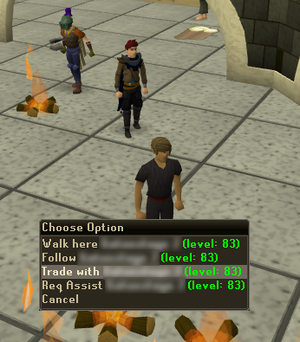
To trade with someone, a player must right-click the person and select the Trade with option. The message "Sending trade offer..." will appear in the chat box, and [player name] wishes to trade with you will appear in the other player's chat box. That person must then accept the invitation by clicking on that message. After the acceptance, a trade windows will open.
However, if one of the traders has a certain interface up, such as bank, equipment stats, or trading interface with another player, The other player is busy at the moment. message will show up in the chatbox.
Players in a busy world who wish to see their trading partner's text may click on their "trade" tab at the bottom of the screen. This allows the player to see only their partner's chat and their own.
First Trade Window
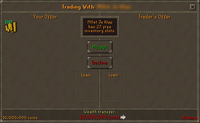
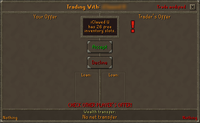
The trade window has three main parts:
- Your Offer - to add a trade offer player must click on an item in their inventory; to remove an already added offer must be clicked.
- Players may trade with both what is in their inventory and their money pouch. To add money from the pouch, simply click the text on the upper half of the window and enter the amount.
- Trader's Offer - other player's trade offer.
- Wealth transfer scale - calculates the values of all the items using Grand Exchange price as an indicator and then shows if the trade is balanced or positive to one or another player. Note if the value of items shown is too great, then a message is displayed instead.
Upon entering the trade window, items gain a new right click menu consisting of the following options:
- Add-1, Add-5, Add-10 Adds that amount of the item to the player's offer
- Add-X The player is prompted to enter a number which will be the amount of the item to be added; one may use "K" for 1,000 and "M" for 1,000,000.
- Add-All Adds all of the item to the player's offer
- Value Displays in the in-game chat window the current Grand Exchange market value of the item.
- Lend Allows the player to temporarily loan another player the item assuming:
- The player is not currently lending an item
- The other player is not currently borrowing an item
- The item in question is applicable to the lendable items list
- Examine retains the same function as normal, displaying text to describe the item.
If an item is removed from an offer, a big red flashing exclamation point will appear where the item used to be with a message noting to check the offer. If the player attempts to accept the offer, they will be given a warning to double check the offer.
There is also an indicator showing slots left, accept and decline button. Once either player is satisfied with the trade, Accept must be clicked to proceed. When both players have done so, the second trade window appears. If a player does not wish to trade with the other anymore, Decline must be clicked to close the trade window.
Second Trade Window
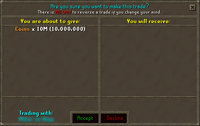
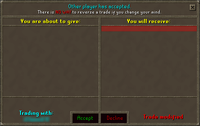
The second window is to confirm the trade with a list of items being exchanged, so both players have a final chance to agree to the terms. If an item has been removed in the previous window, a red and highlighted spot with Trade modified message will show up. If one of the sides decides not to accept the offer, it can be declined without any problems.
Declined trades
As of 4 January 2012, when one of the players in the trade clicks the Decline button, has to enter a bank PIN to unlock the money pouch or disconnects from RuneScape, the message "Other player declined trade!" appears in red. This change was made in response to an ongoing scam.
Trading worlds and locations
The Grand Exchange is the most populated place to trade with other players, even if face-to-face trading has become less frequent after the introduction of that new system in 2007.
There are also official trading worlds:
- Free worlds
- 1
- 3
- 4
- 105
- Member worlds
- 2
- 27
- 130
See also
| Control panel |
| ||||
| Minimap |
| ||||
| Other |
Assist System • Chat ( | ||||
