Grand Exchange Database

- Not to be confused with the Grand Exchange itself, nor this wiki's Grand Exchange Market Watch.
The Grand Exchange Database, very similar to this wiki's own Grand Exchange Market Watch, is a feature on the RuneScape website, allowing players, both free and members, to view price changes of a specific item over the previous 180 days.
There are many features in the Grand Exchange Database that resemble the stock market or the stock exchange. Examples are the price graph, and the scrolling prices in the Grand Exchange banner at the top of the page. While most people easily identify with the concept of a stock market, the Grand Exchange is actually a commodities exchange.
There are currently 1 items in the Grand Exchange Database.
History
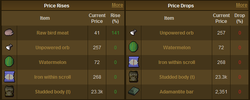
The beta stage of the Grand Exchange Database was released on 15 April 2008<ref>Jagex. "Grand Exchange Database". 15 April 2008. RuneScape News. *</ref>. Information on price rises and drops were limited to 5 items, compared to the current list of 10 (and 100) items. Price history charts were fixed to display only the last 30 days of data.
Subsequently, at a later date, the charts were expanded to include charts for 90 and 180 days. The number of items tracked for price rises, price drops, and trade volumes were increased to 100 items.
On 16 February 2010, without an official announcement, the Grand Exchange Database was taken off beta and "released" officially.
On 1 February 2011, free trade was re-introduced into the game and trade limits were lifted<ref>Mod Mark. "The Wilderness and Free Trade Return!". 1 February 2011. RuneScape News. *</ref>. The current market price was reclassified as the "guide price", while minimum and maximum prices were removed. In addition, price restrictions (unofficially called "absolute minimum price" and "absolute maximum price") — where items could not be traded below or above these pre-determined prices — were removed.
Using the database
Users of the database can search items by choosing the letters on the left or just type the name of the item under the marquee in the "search" box, then select the price range and whether the item is member-only or non-member or both.
Note that the search result may be a little bit sidetracked. For example, "Guthix page" would result in items named with "Guthix" or "page" or are "Guthix"-related. However, wrapping "Guthix page" in quotation marks (") in the search box in the database would result in a more precise search.<ref>RuneScape - Grand Exchange Database - Search Tips</ref> The yellow and grey stars before the picture of the item in the search results indicate that the items are member-only and non-member respectively.
Prices above 10,000 coins are rounded to 10k, while prices above 1 million are rounded to 1.0m.
Non-existent items
On a couple of occasions, non-tradeable items such as Truffle and Thingy were found on the Grand Exchange. Truffle was originally planned as a Summoning update, and thus, could also found by searching the Grand Exchange Database. Jagex eventually decided the item would not be released, and truffle was subsequently removed from the database. Thingy, on the other hand, was confirmed to be a joke added by the Content Development team, and was removed from the Grand Exchange some time after its release.
Tracking personalised items
Using Microsoft Excel or Open Office Calc, it is possible to track several personalised items at once.
- Search for an item, and narrow down the number of items in the search to the tracked items. This is done by adding minus signs (-) before a term which needs to be excluded, for example, to exclude any items with "wine" in it, type -wine.
- Copy the address from the address bar, and go to Microsoft Excel. Click "Data" on the main toolbar, scroll down to "Get External Data', and click "New Web Query'.
- Insert the address in the correct text box.
- For Excel 2005 and earlier: Put the address in the correct box. Click the check box for "Only the Tables" and "Full HTML Formatting'. Click OK.
- For Excel 2003 and later: Put the address in the address bar, and the page will be soon. Click the arrow in a box next to the table that contains the item(s). Click options and click the box that says "Full HTML Formatting". Click Import.
- For Excel 2007 and 2010: Under the "Data" tab, and the "Get External Data" group click on "From Web". Enter the item's address into the Address bar and hit Enter. Click the arrow at the top left of the page, and click "Import", located at the bottom left of the window. Choose which cell to enter the data into, and click OK. The data should appear in a few seconds.
- For Open Office Calc: Under the "Insert" tab, click on "Link To External Data". Enter the item's URL and click OK. The data should appear in a few seconds.
- If the data needs to be imported without the pictures or colour (i.e. just the text), make sure "None" is selected under "Options -> Formatting" before the data is imported.
- To update, click "Data", and click "Refresh Data".
26 November rendering glitch
On 26 November 2010, a significant amount of items were displayed as wire frame images rather than fully rendered images. Some items such as logs, runes, and potions appeared darker than they usually were.
-
Anti-p supermix (1) wire frame render
-
Pumpkin wire frame render
-
Elysian spirit shield wire frame render
-
Christmas cracker wire frame render
-
Dragon Claws wire frame render
-
Dragon platebody wire frame render