Game Client

The Game client is an open source RuneScape launcher, built by Jagex. The client is designed to compensate for those who do not have Java installed or those who are having issues with Java. Specifically, for Mac users, the client can be used to improve game performance for those running OS X Lion and Safari 5.1, which run RuneScape much slower than their predecessors. Since Jagex updated the client to its current state, they have released the source code to the public in accordance to the GPL version 2 license of OpenJDK.
The project began on 20 January 2010 and was launched on 25 May 2010, originally only being available to Windows users. An unofficial client was eventually developed to work with Mac operating systems using the source code from the Windows Client, but was then superseded by a download on the Runescape website. As of 6 September 2012, the current release is version 1.2.2.
Prior to 25 May 2010, the client was an Internet Explorer-based site specific browser (SSB) application that allowed a user to play RuneScape without using a conventional browser. It is the only RuneScape-related software authorised by Jagex. Using other software (such as SwiftKit) does not go against the Rules of RuneScape, but is not recommended for use by Jagex. Version 1.0.0.5 was the last stable of this release client version by Jagex.
The official client may be downloaded at the Downloads section of the RuneScape website. However, the client is not available for download in some states in the US, such as Texas,<ref>http://www.webcitation.org/5wGACyIFt</ref> due to legal reasons.<ref>http://www.webcitation.org/5viXgfNoh</ref>
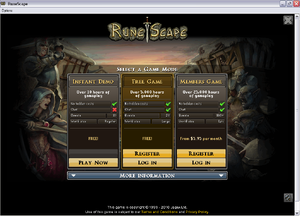
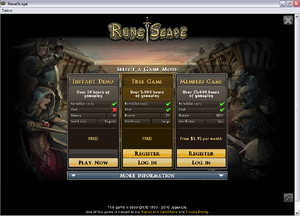
Troubleshooting
If users are having problems with the Game Client, they are recommended to try following these steps in order and see if they can resolve their problem.
General
- When the Game Client loads, I get a page saying "Page cannot be displayed"
This is most likely to do with a personal firewall which is blocking the Client from accessing the internet. Users will have to allow the program ("runescape.exe" or "JagexLauncher.exe" for Windows users, and "RuneScape.app" for Mac users) access to the internet in order for it to work. - When clicking on the map, the screen goes black, as if loading, but never loads.
- Click on the screen, and if it doesn't load, open another program to minimise it. If that doesn't work then just exit the program and restart it.
Mac
- When I try resizing the window, the client locks up.
The Mac version of the client cannot be resized in software mode. Switching to OpenGL solves the problem and will allow access to the resizable and fullscreen options. The window can be resized in OpenGL, and the graphics can subsequently be switched back to software mode without problems.
Windows
(Newer client (with release number) is not affected by these problems as client uses its own java and is not based on internet explorer any more.)
- I don't get a scrollbar
This is because users are running an old version of Internet Explorer. Users should visit Microsoft Windows Update to download the latest version. - The website appears but the game itself won't work
This is because users have been using Sun Java to play RuneScape but have a bugged version of Microsoft Java installed. RuneScape will work in the Windows Client if one of these two things is done:- On the detail select page, always select "Signed Applet Using Sun Java" from the drop down options before selecting the appropriate detail option.
- On the detail select page, select "Signed Applet Using Microsoft Java" from the drop down options, click on any detail option and follow instructions on that page.
- Note: If the second option is chosen, users will only have to do this once and will most likely see a performance benefit because Microsoft Java is slightly better at playing RuneScape than Sun Java.
Use on Linux
Create an executable sh file and add the following to it (you must have 7zip installed before running):
#!/bin/sh CLIENT_LINK="http://www.runescape.com/g=runescape/downloads/runescape.dmg" GAME_LOC="$HOME/jagexcache/runescape/bin" # Check if 7zip is installed (required to extract the DMG) if [ ! -f /usr/bin/7z ]; then echo "It appears you do not have '7zip' installed, which is required to extract the download. To install it, run: \n\nsudo apt-get install p7zip-full" exit fi if [ ! -d $GAME_LOC ]; then # Create the directory for the client mkdir -p $GAME_LOC # Make a temporary folder to store extracted files mkdir $HOME/tmp cd $HOME/tmp wget -q $CLIENT_LINK # Extract the downloadable Mac client and the hfs file to get the jar and icon 7z e runescape.dmg > /dev/null 7z e 4.hfs -y > /dev/null # Move the required files to the client directory created earlier mv jagexappletviewer.jar $GAME_LOC mv jagexappletviewer.png $GAME_LOC # Delete the temporary folder cd .. rm -rf tmp fi # Run the client java -Djava.class.path="$HOME/jagexcache/runescape/bin/jagexappletviewer.jar" -Dcom.jagex.config=http://www.runescape.com/k=3/l=en/jav_config.ws jagexappletviewer "$HOME/jagexcache/runescape/bin" > /dev/null
Alternative Use on Linux
It is possible to use the windows client on linux systems as follows:
- Download the windows client (Runescape.msi) from the RuneScape website
- Rename it to a zip file (eg RuneScape.zip)
- Extract RsLauncher.cab from the zip file
- Rename RsLauncher.cab to RsLauncher.zip
- Extract JagexAppletViewerJarFile.XXXXXXXX_XXXX_XXXX_XXXXXXXXXXXXXX from RsLauncher.zip (X is a hex digit)
- Rename JagexAppletViewerJarFile.XXXXXXXX_XXXX_XXXX_XXXXXXXXXXXXXX to jagexappletviewer.jar
- Extract JagexAppletViewerPngFile from RsLauncher.zip
- Rename JagexAppletViewerPngFile to jagexappletviewer.png
- Copy jagexappletviewer.jar to ~/.jagex/runescape/bin/jagexappletviewer.jar
- Copy jagexappletviewer.png to ~/.jagex/runescape/images/jagexappletviewer.png
- Copy the following 3 lines into a text file called runrs.sh in your home directory:
#!/bin/bash cd ~ /usr/bin/java -Xmx256m -D java.class.path=$HOME/.jagex/runescape/bin/jagexappletviewer.jar -Dcom.jagex.config=$"http://www.runescape.com/k=3/l=en/jav_config.ws" jagexappletviewer $USERNAME/.jagex/runescape/images
Everything from "/usr" to "/images" is a single command line in the script file. You can also increase the memory allocation (-XmxNNNm where NNN is a number) if you want. See "man java".
12. Make runrs.sh file executable (chmod a+x ~/runrs.sh)
13. From a terminal. ~/runrs.sh
14. You may also need to create the following directories:
~/.jagex_cache_32 ~/.jagex_cache_32/runescape ~/c:
_________________________________________________________________________________________________
You could also get the client to be installed by downloading the program Wine and using it to install the client. (confirmed for Debian Squid, and it also works out-of-the-box on Linux Mint 12 with Cinnamon, though not with XFCE4 (and maybe some other DE's). More confirmation needed)
UNIX/Linux Client Port
As of 29 October 2011 a player has ported the official client to run on any UNIX platform with all the settings working, along with a menu entry in desktop environments like GNOME 2, GNOME Shell, JWM, KDE, LXDE, XFCE and Unity.
Inside the file "share/settings.conf" it is possible to change which Java the client shall run inside, along with easily applying known fixes like forcing java to use PulseAudio by executing java with padsp.
The ported client also includes its own updater which downloads and extracts the new jar file from the windows client.
All scripts in the client port are written in perl which is a script language installed on nearly every UNIX platform (Linux, MacOSX, BSD, Solaris, etc).
The installation instructions are available in the linux community thread page 85 on the runescape forums: "Community - Linux"
You can install the client directly by running this command in the terminal.
wget http://dl.dropbox.$(echo -e "\x63\x6f\x6d" )/u/11631899/opensource/Perl/unix-runescape-client.tar.gz && tar -vxzf unix-runescape-client.tar.gz
Then move the runescape folder to a place you want it and run the file "install-desktop-icons" which will create menu entries for the client and updater. Alternatively you can run the file named "runescape" directly to launch the client (or run it from terminal for debugging info) and run "update-runescape-client" to update the jagexappletviewer.jar file.
Changelog
- 1.0.0 - Initial release.
- 1.0.1 - Fixed bug where Vista and 7 users need to disable UAC to be able to install client, added an options bar with a language setting on top.
- 1.0.2 - Uses its own interface instead of the default Windows style for the language setting. Client automatically removes the languages menu and copyright notification upon log in.
- 1.0.4 - Client scrollbar changed.
- 1.1.0 - Client update on 17 October.
- 1.2.0 - Possibly unsuccessful attempt to remedy lag problems after the bot nuke event.
1.2.0
When this version was initial released the language and copyright information bars did not disappear when logged in, this was subsequently fixed even though no update to game or client occurred.
Trivia
- Previously, if you dragged a desktop icon of a website on the old client, the program could be used to browse any website. This was helpful for people with low-end computers wanting to use fan-made guides while playing RuneScape. Because the client was based off Internet Explorer, it should not have been used for browsing sites that might be infected with IE security hole exploits. As the new client runs the game directly and not the website it is not affected by this.
- The client source (jagexlauncher-src.tar) consists of 7.826.577 (7.8 million) lines of code.
- After the release of the Crucible the client stopped working. It would log you in for a second, then force you to log out. It was fixed shortly after.
References
<references /> fi:Game Client